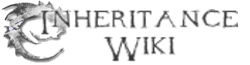The Inheriwiki IRC Channel (irc://irc.freenode.net/Inheriwiki) is a method of real time communication between Inheriwikians. The channel (#Inheriwiki) is provided by the freenode network, and the current contact for the channel is GHe (Talk). Inheriwikians may use the channel to discuss project-related issues, or simply just to chat and relax. It's a great way for all Inheriwikians to keep in constant touch with each other.

The Inheriwiki IRC Channel: #Inheriwiki
If you don't have an IRC client, a CGI:IRC gateway is available at http://irc.wikia.com/inheritance.
Channel Information[]
Alerts[]
Levels[]
-- Access Levels for [#Inheriwiki] -- Index Level Type Description ----- ----- ---- ----------- 1 -1 AUTODEOP - Automatic deop/devoice 2 OFF/2 AUTOVOICE - Automatic voice 3 5 CMDVOICE - Use of command VOICE 4 25 ACCESS - Allow ACCESS modification 5 15 CMDINVITE - Use of command INVITE 6 OFF AUTOOP - Automatic op 7 20 CMDOP - Use of command OP 8 20 CMDUNBAN - Use of command UNBAN 9 30 AUTOKICK - Allow AKICK modification 10 35 CMDCLEAR - Use of command CLEAR 11 40 SET - Modify channel SETs 14 10 TOPIC - Change the channel topic 15 50 LEVEL - Use of command LEVEL -- End of list --
Access[]
- The access list is cleaned periodically. Users who are inactive for will be removed from the list for security reasons. (One example being that the nickname is subject to expiration after 60 days.) If you used to have access, but no longer have it, simply contact anyone with at least 25 access or higher to regain your access.
-- Access List for [#Inheriwiki] -- Level Hostmask ----- -------- 49|CONTACT GHe 49|ALTERNATE Amina 49 Dreyesbo 25 Whopper 10 J_Di 10 *!*@wikia/* (If you're an active member of Wikia, you may ask Angela for a Wikia cloak.) -- End of list --
IRC Setup[]
In order to use IRC, it's best to have an IRC client, or a browser that supports the irc:// protocol. Opera Browser, and X-Chat seem to support the irc:// protocol natively, but others may not have this built-in feature. If you're using Internet Explorer, you may need to find a third party client through a search engine such as Google, or Yahoo!. For Firefox users, this would probably do the job. If you do NOT have an IRC client, please use the gateway at irc.wikia.com/inheritance and select #inheriwiki, or download one from one of the links below.
IRC clients[]
This is a list of some of the IRC clients that you can use.
- mIRC - Windows most popular IRC client. It costs $20.00 to use, but you have the option of paying after the trial period runs out.
- X-Chat - An IRC client for both Windows, and Linux. Though with Windows, after 30 days, it requires you to pay. You can use a free build. There is also a Mac OS edition here.
- Pidgin - An Instant Messenger that can chat on multiple applications including IRC.
- irssi - A UNIX client that is for most Operating Systems, though with Windows, you either have to use Cygwin, or you can use the bare-bones client without as many features. There is also a Mac OS edition here.
- Pirch98 - An old (but good) client for Windows 95 and above.
- HIRC - A small IRC client for windows.
Connecting to the Network[]
The instructions to connect to the network may be differ from one client to another, but the general concept should be the same. You'll need to log on to freenode and join the #Inheriwiki channel.
The following are specific instructions written by GHe (Talk) on how to set up ChatZilla for Mozilla Firefox. If you're using a different client, consider writing instructions for that client if you can. For the general instructions, see Wikia IRC channel.
Instructions on Setting up ChatZilla[]
- Download the ChatZilla extension using Mozilla Firefox.
- Restart Mozilla Firefox by closing it and opening it again.
- Type irc://irc.freenode.net/Inheriwiki directly into the address bar of Mozilla Firefox, and click
Goor pressEnter. - The ChatZilla window should now open. Be patient while it connects.
- Once finished, you should be in #inheriwiki. If not, type
/join #Inheriwikiin the one and only message field located towards the bottom of the window and pressEnter.
Instructions on Setting up mIRC[]
- Download it.
- Click on the icon.
- When you come to the screen that says "register" or "continue," press continue for now.
- When you get to the value window, fill in your name (doesn't have to be your name,) your email, a nick, and alternative nick.
- In the server tab, press add, and in the server name window, type Freenode. In the server area, type irc.freenode.net, and leave the port as-is.
- Press the button shaped like a lightning bolt.
- Type
/join #inheriwiki.
Instructions for Setting up Irssi[]
Same goes for MacIrssi.
- Download.
- Open your terminal program of choice. This will open up a black window with your desktop info on it. Then, type
irssiin the window. This will then open a current session of the program. - It will get to a black text-window.
- Type
/server irc.freenode.net - To connect to different networks, use
/connect.
(You may also want to read http://f0rked.com/articles/irssi if a first time user.)
Instructions for Setting up Pidgin[]
- Download
- Go to accounts, IRC, and fill the values in. For server, type in
irc.freenode.net, and for the nick, type a random nick of your choice. - Click OK.
- Click Connect
- Type
/join #inheriwiki
Instructions for Setting up X-Chat[]
- Download.
- Fill the values in.
- Add the freenode server; go to Add, and in server, type
irc.freenode.net, and in port, type6667. - Click OK.
- Type
/join #inheriwiki.
- You should configure your personal settings, such as your nickname before using the network. To do so, select "
Preferences..." under theChatZillamenu in ChatZilla, but you can always fill those in later.
Important![]
- It is highly recommended that you register your nick with NickServ. Once registered, it will be "reserved" for you. This prevents impersonation, since you will need to enter a password to identify yourself. #Inheriwiki may restrict unidentified users from sending to the channel, so please identify yourself upon connecting.
- To register your nickname:
- Choose your desired nickname. (ChatZilla Users: There should be a button towards the lower-left corner of the window that displays and allows you to modify your nickname.)
- Register it with NickServ. (ChatZilla Users: Type and enter
/msg NickServ REGISTER YOUR_PASSWORD. Do NOT set your password as "YOUR_PASSWORD" and do NOT forget your password.) - Identify yourself the next time you enter freenode. (ChatZilla Users: Type and enter
/msg NickServ IDENTIFY YOUR_PASSWORD. Make sure that you have the correct username set.) Make sure to come on regularly, for it could be deleted in 45 days if not used. - Set your email address. This will be handy if you forget your password, as you can simply retrieve it. To set your email, type
/msg NickServ SET EMAIL email@email.com.
Using the Network[]
If you are new to IRC, know that help is available. You may wish to first read this and its links to get to know the basics. You may also use the internal help functions by entering /help or messaging the service bots responsible for each specific function by entering /msg SERVICE(see below for "services") help:
- HelpServ
- NickServ
- ChanServ
- MemoServ
- StatServ
- SeenServ
Once you are familiar with Inheriwiki and IRC, you may wish to request for additional access to the channel so that you can perform additional privileged functions and maintenance tasks if necessary. Please contact anyone with at least 25 access with your request and be sure to include your requested level and a reason.
Official Chats[]
Inheriwiki has official chats for Inheriwikians to gather and discuss about the project and any issues that may arise. The chat dates are decided along the way and are posted on the site notice when finalized. If you have missed a session, or wish to review the logs, please read the heading of Project talk:IRC for instructions on how to do so.
Agenda for Next Chat[]
- Please add the topics for this chat here.
- +"Good article" ranking?
- Vandalism issues (if applicable)
- Maintenance
- (Closing/Finishing) Forum(s)
- Articles (further revisions for some)
- More promotion for the site! (I.e. Attract more contributors)
- More affiliations?
- Any issues with shurtugal.com (if applicable)